Open this file with Windows Explorer c:\mysql\bin\winmysqladmin.exe
. Double click on this executable file to launch the application.
Once
it has been started, please notice its icon on will appear in the icon tray.
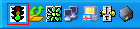
If
your mysql server is active, the application's indicator light is
green. Now, initiate a mouse's right-click on the icon in the icon tray and left-click on 'Show
me'
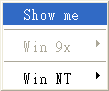
You
will see the server options and startup options for setting up the system service. However, you still need another
tool for database management up to this point.
Now,
we are going to teach you how to create a database. First of all, start a command prompt (start cmd.exe) and change to c:\mysql\bin\ directory. Run mysql.exe -u root (This means you login as root but the password is empty). Simply type CREATE
DATABASE raiden; and hit enter. As of now, your database
has been created. If you are not getting used to this command prompt style, please do not panic because a GUI-based administration tool will assist you in handy.
Although GUI-based administration tool requires a little bit extra setup effort, it will benefit those of you who do not get used to the classic command prompt.
Please following the link in '5. A few words' on this page for the tutorial on the GUI-based administration tool.
.
Welcome
to the MySQL monitor. Commands end with ; or \g.
Your MySQL connection id is 2 to server version:
3.23.56-nt Type
'help;' or '\h' for help. Type '\c' to clear
the buffer.
mysql>
CREATE DATABASE raiden;
Query OK, 1 row affected (0.02 sec)
mysql> |
|

